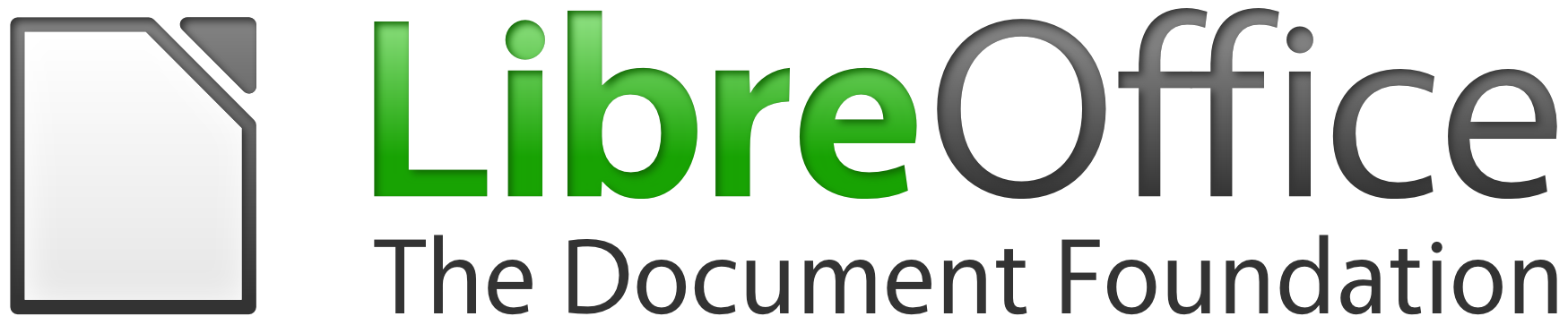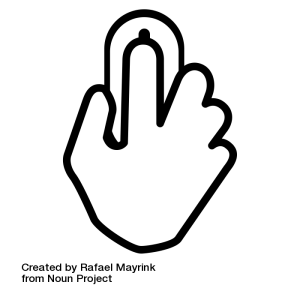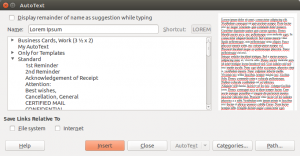 LibreOffice offers an AutoText feature which can be accessed from the menu Edit > AutoText, which opens a simple dialog windows. The example shown in the image on the left is the well known Lorem Ipsum pseudo
LibreOffice offers an AutoText feature which can be accessed from the menu Edit > AutoText, which opens a simple dialog windows. The example shown in the image on the left is the well known Lorem Ipsum pseudo
Technology Archive
LibreOffice: Advent Tip #6
LibreOffice: Advent Tip #5
LibreOffice: Advent Tip #4
LibreOffice has a comprehensive AutoCorrect feature, which can be accessed from the menu Tools > AutoCorrect Options… The command opens a dialog window with five tabs: Replace, Exceptions, Options, Localized Options, and Word Completion. Replace provides a list of symbols and words which might be entered using the wrong character or misspelled, and will be
LibreOffice: Advent Tip #3
LibreOffice Impress allows to create a nice Photo Album with a few clicks of the mouse. First, you open an empty presentation. Second, you access the feature with Insert > Media > Photo Album. Third, you press the Add button to select your pictures from your hard disk. Fourth, you choose your options (slide layout,
LibreOffice: Advent Tip #2
Save Impress Slides as Images
LibreOffice allows to export single Impress slides as images, by accessing the menu File > Export…, and then by choosing one of the available file formats. Using this feature, exporting all the slides of an Impress presentation is a rather tedious operation.
Luckily, there is a LibreOffice extension which allows to export
LibreOffice: Advent Tip #1
We are approaching the end of 2015. We have decided to celebrate the month of December with our own version of the Advent Calendar: one simple tip per day, to make the use of LibreOffice more enjoyable or more productive.
Today, December 1, we start by pointing LibreOffice users to Ask LibreOffice and to the