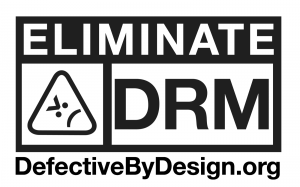 Today, May 3, is the International Day against DRM (Digital Restrictions Management).
Today, May 3, is the International Day against DRM (Digital Restrictions Management).
Digital Restrictions Management is the practice of imposing technological restrictions that control what users can do with digital media. When a
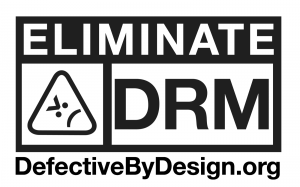 Today, May 3, is the International Day against DRM (Digital Restrictions Management).
Today, May 3, is the International Day against DRM (Digital Restrictions Management).
Digital Restrictions Management is the practice of imposing technological restrictions that control what users can do with digital media. When a
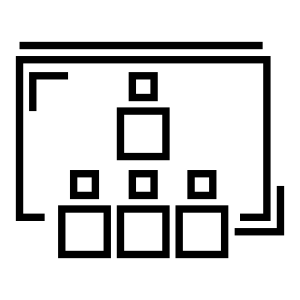 In 2016, the LibreOffice Conference will be hosted by the Faculty of Information Technology at Brno University of Technology, and organized by OpenAlt, from September 6 (community day, with
In 2016, the LibreOffice Conference will be hosted by the Faculty of Information Technology at Brno University of Technology, and organized by OpenAlt, from September 6 (community day, with
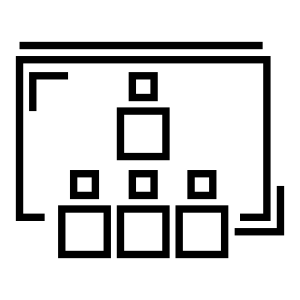 The Call for Location for the 2017 Conference opens on May 1st, and will close on July 31, 2016. All details are available on the following wiki page: https://wiki.documentfoundation.org/Events/2017/LibreOffice_Annual_Conference/Call_for_Location.
The Call for Location for the 2017 Conference opens on May 1st, and will close on July 31, 2016. All details are available on the following wiki page: https://wiki.documentfoundation.org/Events/2017/LibreOffice_Annual_Conference/Call_for_Location.
As for the
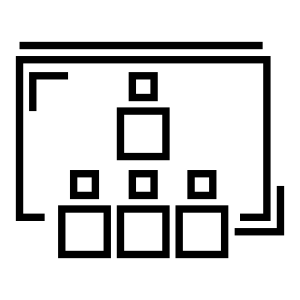 The Document Foundation invites members and volunteers to submit proposals for papers. Whether you are a seasoned presenter or have never stood up in public before, if you have something interesting
The Document Foundation invites members and volunteers to submit proposals for papers. Whether you are a seasoned presenter or have never stood up in public before, if you have something interesting
 Berlin, April 7, 2016 – The Document Foundation (TDF) announces LibreOffice 5.1.2, the second minor release of the LibreOffice 5.1 family.
Berlin, April 7, 2016 – The Document Foundation (TDF) announces LibreOffice 5.1.2, the second minor release of the LibreOffice 5.1 family.
LibreOffice 5.1.2 is targeted at technology enthusiasts, early adopters and power users. For more conservative users, and for enterprise deployments, TDF suggests the “still” version:
 The year 2015 brought some challenging and exciting developments regarding the ongoing restructuring of our infrastructure. At the beginning of the year, the migration of our existing virtual machines and bare metal machines was ongoing after an
The year 2015 brought some challenging and exciting developments regarding the ongoing restructuring of our infrastructure. At the beginning of the year, the migration of our existing virtual machines and bare metal machines was ongoing after an