LibreOffice power feature: join text boxes after importing PDFs
Although PDF is primarily used as a read-only format, there are tools for editing PDFs – and indeed, many people pay quite a bit of money for these tools, such as Adobe Acrobat Pro.
But there are alternatives! LibreOffice Draw provides a powerful PDF editor, for free, and since LibreOffice 6.4 it has a great feature to speed up editing: the ability to consolidate (join) multiple text boxes. This is especially useful if you’ve imported a PDF, and the text content is spread across multiple text boxes, making it hard to work with.
Let’s see it in action. Imagine you’ve opened a PDF document in LibreOffice Draw, and there are lots of separate text boxes, like this:
This is fiddly to work with – wouldn’t it be great if you could join all of these text boxes together, to edit them as a single chunk of text? Well, in LibreOffice 6.4, you can. Just select all of the text boxes, using the shift key while selecting them, then right-click and choose Consolidate Text in the context menu:
Now, the three text boxes are joined into one, so you can edit the text as a single item:
Download LibreOffice and try it out!
See the online help for more tips and guides, and Ask LibreOffice if you have any questions!
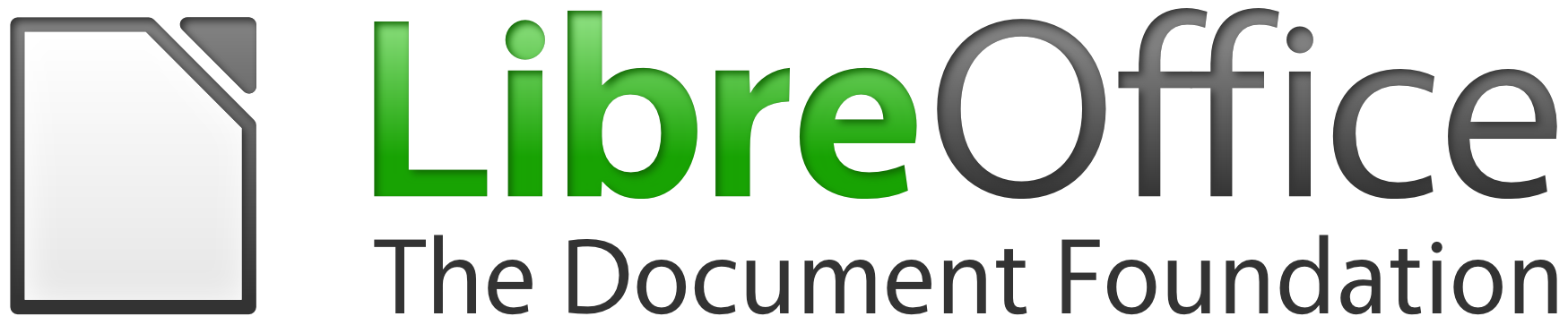
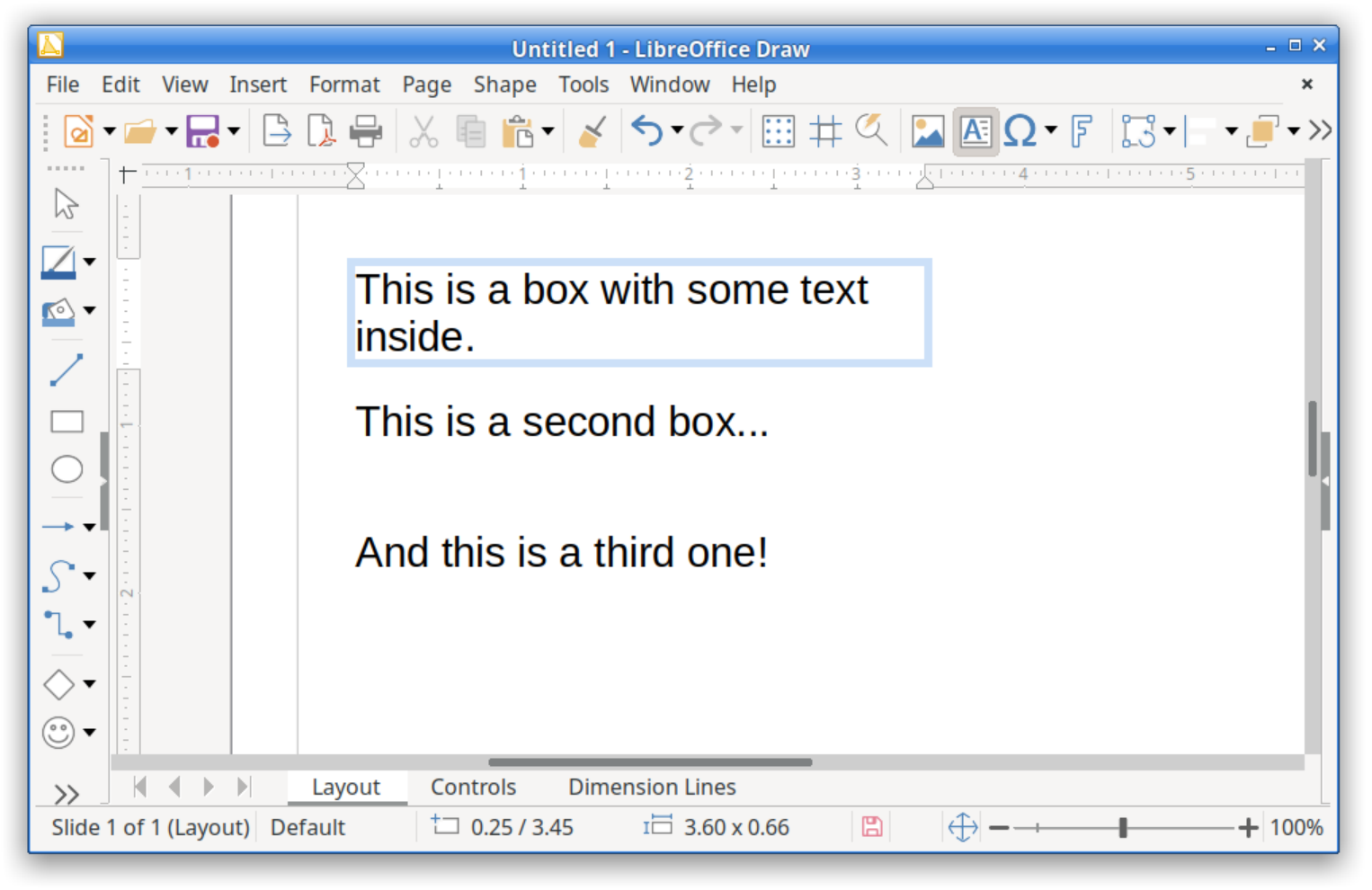

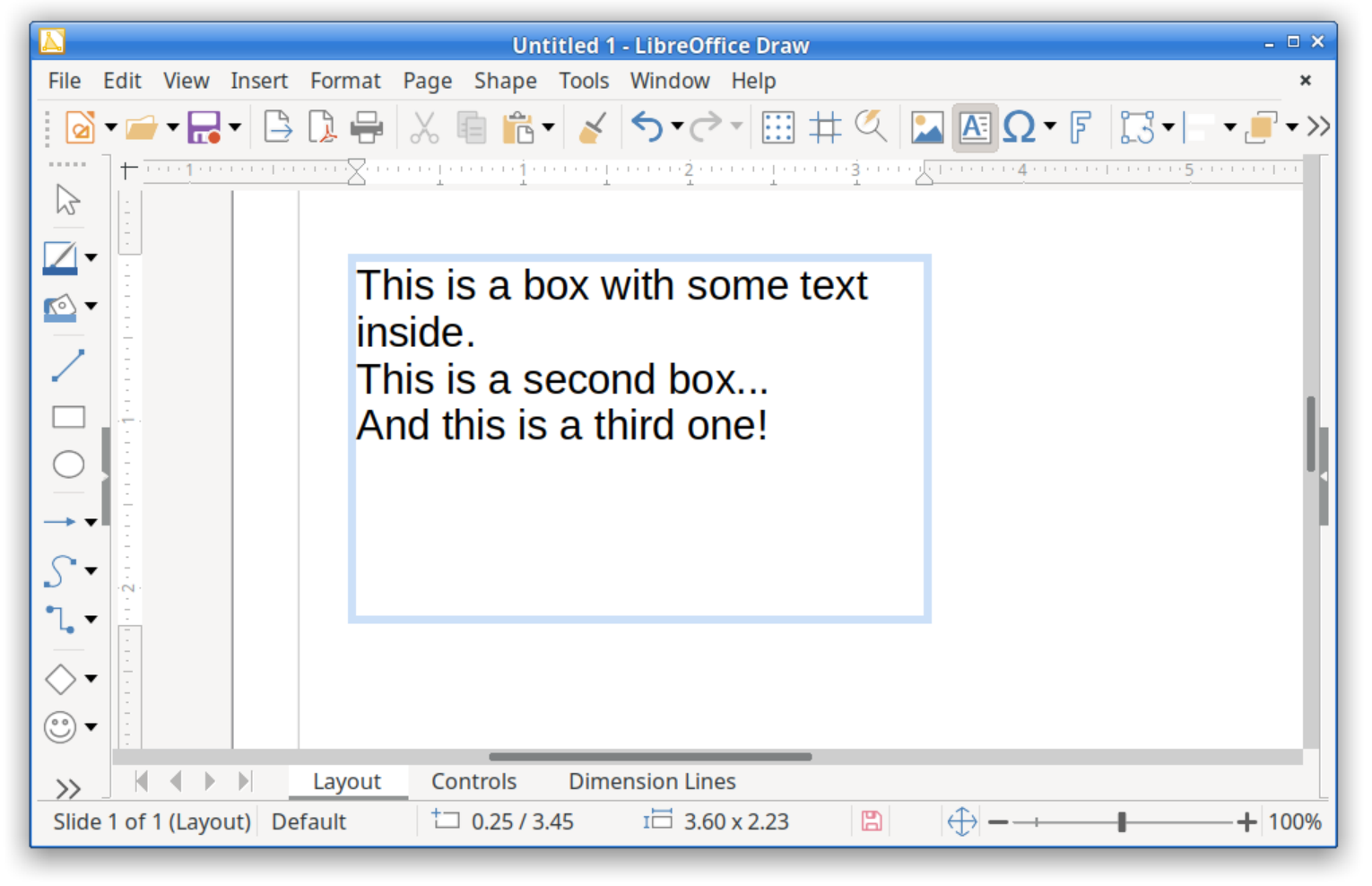
You know this looks great and I can see it being very useful. But please, please if I have a document in PDF let me have an easy way to export it as a Powerpoint or ODP document. It is such a useful feature to have. Many times I have been sent a PDF document and would like to create a presentation from it. I can’t be the only one who would benefit from this?
Please think about adding this as an export option in Draw.
Hi James, thanks for the suggestion! Please bear in mind that we’re a volunteer-driven, community open source project with limited resources. We do what we can, but if you really want the feature you mention, help to make it happen! Get involved and help our volunteers: https://www.libreoffice.org/community/get-involved/ – Or consider funding a certified developer: https://www.documentfoundation.org/gethelp/developers/ – That way, you get the feature you want, and all users benefit!
Does this operation change the position of the text lines, or does it just just tell the grammar check, that these words belong together?
Great new feature. Keep up the good work.
I have the same question as Joerg, above — Is the consolidation just *logical* consolidation, or does it change the actual layout, too? (From the screenshots, it seems to change the layout …).
Nonetheless a feature I could see coming in very handy!