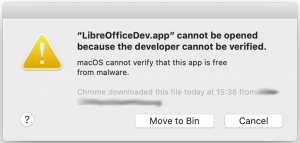 Apple has released macOS 10.15 Catalina on October 7, 2019. Mac apps, installer packages and kernel extensions that are signed with a Developer ID must be notarized by Apple to run on macOS Catalina. Although we have duly followed the instructions, when users launch LibreOffice 6.3.x – which has been notarized by Apple – the system shows the following scary message: LibreOffice.app cannot be opened because the developer cannot be verified, and provides only two options: Move to Bin (delete) and Cancel (revert the operation, i.e. do not run LibreOffice). Of course, this represents a problem for all Mac users who rely on LibreOffice for their office documents after they have upgraded to macOS Catalina.
Apple has released macOS 10.15 Catalina on October 7, 2019. Mac apps, installer packages and kernel extensions that are signed with a Developer ID must be notarized by Apple to run on macOS Catalina. Although we have duly followed the instructions, when users launch LibreOffice 6.3.x – which has been notarized by Apple – the system shows the following scary message: LibreOffice.app cannot be opened because the developer cannot be verified, and provides only two options: Move to Bin (delete) and Cancel (revert the operation, i.e. do not run LibreOffice). Of course, this represents a problem for all Mac users who rely on LibreOffice for their office documents after they have upgraded to macOS Catalina.
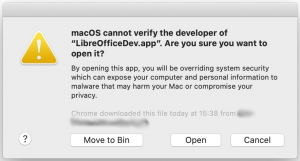 To solve the issue and bypass the block, the user has to right-click with the mouse (or press Control on the keyboard while clicking with the mouse) on the LibreOffice icon and select Open. The system will show a less scary message: macOS cannot verify the developer of LibreOffice.app. Are you sure you want to open it?, and will eventually provide the Open option to launch LibreOffice.
To solve the issue and bypass the block, the user has to right-click with the mouse (or press Control on the keyboard while clicking with the mouse) on the LibreOffice icon and select Open. The system will show a less scary message: macOS cannot verify the developer of LibreOffice.app. Are you sure you want to open it?, and will eventually provide the Open option to launch LibreOffice.
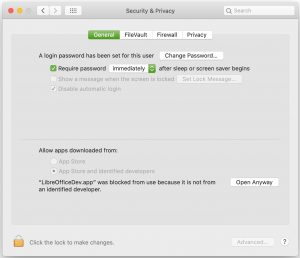
There is also another solution, which does not bypass Gatekeeper forcing macOS Catalina to open LibreOffice as the solution just described (which is perfectly safe, in any case).
When the first scary message is on screen, the user has to click first on Cancel to close the window and then on the Apple menu to open the System Preferences window. Here the user has to open Security & Privacy and click on the Open Anyway button on the right side of the message LibreOffice.app was blocked from use because it is not from an identified developer to launch LibreOffice. Both solutions authorize LibreOffice to run without further authorizations. Of course, we will try to sort out the issue with Apple, in order to avoid similar issues in the future with macOS Catalina.
IMPORTANT NOTE: Screenshots have been grabbed while installing LibreOfficeDev.app (LibreOffice 6.4 Alpha) instead of LibreOffice.app, but do reproduce the same windows.
To complete the article, four screenshots of LibreOffice Writer, LibreOffice Calc, LibreOffice Impress and LibreOffice Draw (version 6.3.3.1) running on macOS Catalina.
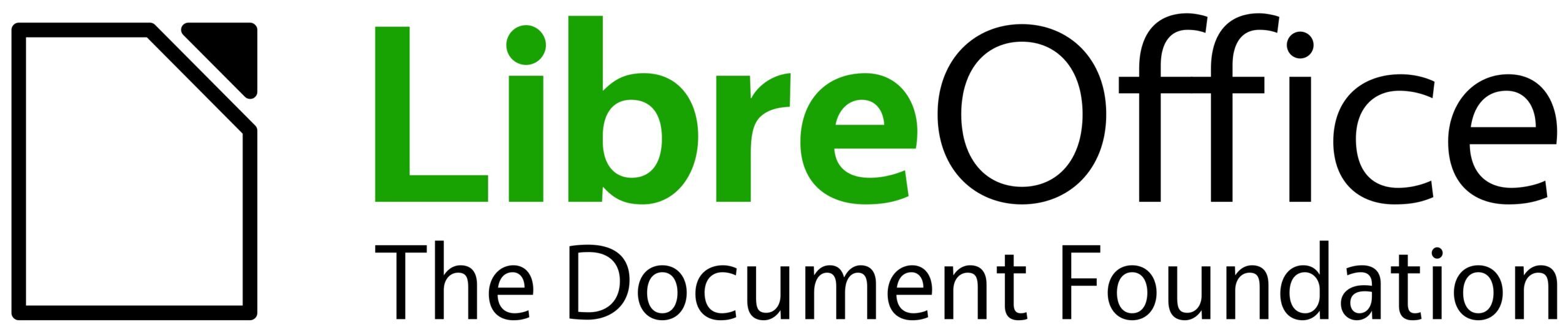
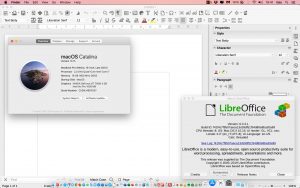
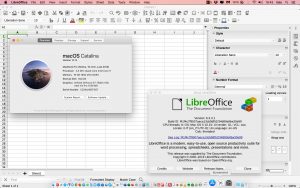

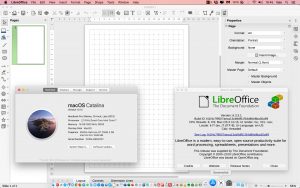
Quo usque tandem abutere, CATALINA, patientia nostra?
—M. Tullius Cicero
Brilliant!
It’s a wonderful joke, based on the First Oration of Cicero. See https://en.wikipedia.org/wiki/Catiline_Orations
The original comment is in Latin, and refers to an ancient Roman politician with the same name as MacOS 10.15 Catalina. It is a line from one of the Roman orator Cicero’s speeches. See https://en.wikipedia.org/wiki/Catiline_Orations
From Wikipedia: The Catiline or Catilinarian Orations are a set of speeches to the Roman Senate given in 63 BC by Marcus Tullius Cicero, one of the year’s consuls, accusing a senator, Lucius Sergius Catilina (Catiline), of leading a plot to overthrow the Roman government. Some modern historians, and ancient sources such as Sallust, suggest that Catiline was a more complex and sympathetic character than Cicero’s writings declare, and that Cicero, a career politician, was heavily influenced by a desire to establish decisively a lasting reputation as a great Roman patriot and statesman.[1] Most accounts of the events come from Cicero himself. This is one of the best, if not the very best, documented events surviving from the ancient world, and has set the stage for classic political struggles pitting state security against civil liberties.[2]
I’m not the original poster, but I like to look things up on Wikipedia.
9th November 2019 I just successfully installed LibreOffice 6.3.3.2 without the un-notarized message so someone fixed it??
Well, it only seems to affect certain installations and setups – we’re still investigating the exact cause of it.