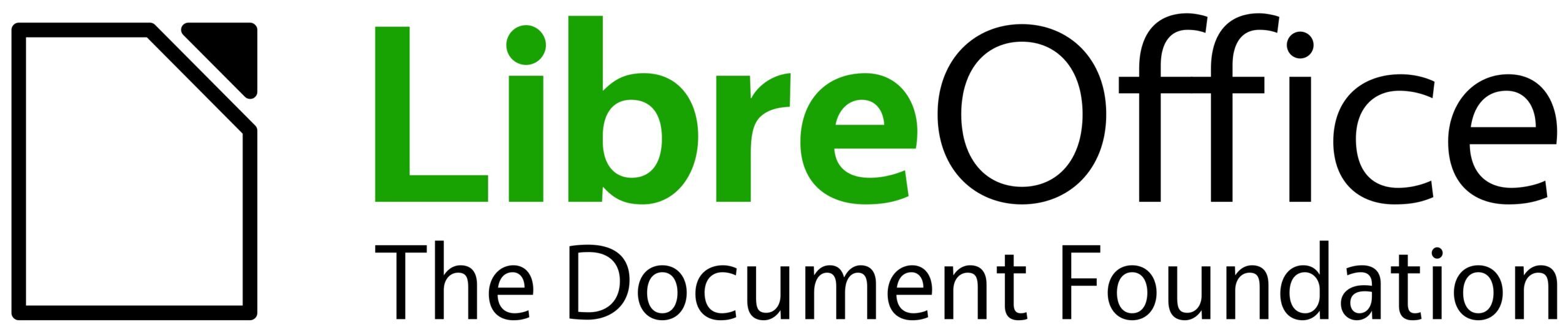People without disabilities have no problem viewing documents on a computer screen, but there are people with visual impairments or who are blind who use screen readers and keyboard navigation. ODF files have everything they need to be accessible to these people too, and this is a short guide to creating documents that they can use without any problems.
People without disabilities have no problem viewing documents on a computer screen, but there are people with visual impairments or who are blind who use screen readers and keyboard navigation. ODF files have everything they need to be accessible to these people too, and this is a short guide to creating documents that they can use without any problems.
In the context of digital document management, accessible means that a document can be consulted without any constraints related to the ability to see or move one’s hands with dexterity. This means that people can quickly find what they are looking for (headings, lists, indexes), understand the meaning of graphs and images thanks to descriptions, tables are simple and clear, and they can read the text because the contrast is good and the links make sense even out of context.
To achieve this result, which does not discriminate against people based on their physical characteristics, it is necessary to follow a few simple rules when creating a document. Obviously, we are talking about LibreOffice, although the rules also apply to other office suites (although in this case the document format will be proprietary and not standard).
1. Use styles for headings (not just bold text)
- Screen readers use headings to move around the page.
- To do this, select the heading and choose Heading 1 from the styles drop-down menu, Heading 2 for sections, and Heading 3 for subsections.
- Avoid skipping numbers, but always follow the order 1, 2, 3.
2. Create lists using the appropriate buttons
- This way, screen readers count the items correctly.
- To do this, highlight the items and click on the Bulleted List or Numbered List button. Avoid typing dots or numbers manually.
3. Add alternative text to every image, graph or icon
- This way, people who cannot see the image will still receive the message.
- To do this, right-click on the image, select Properties, select Options, and fill in the Alternative (text only) field.
- For example: in the case of an image, ‘team photo: from left to right, Mr. X, Mr. Y, and Mr. Z’; in the case of a graph, ‘sales increased every month, and the fourth quarter was the highest with £X million’.
4. Create simple tables
- Complex tables are difficult for screen readers to read.
- To do this, use the first row for headers (for example: Name and Date), and avoid merging or splitting cells.
- Avoid using tables solely to order elements within the page.
5. Create self-explanatory links
- A link such as “click here” tells a screen reader nothing.
- To do this, write the action related to the link as if it were the link itself.
- For example: “Download the budget report (in ODF format)”.
6. Set the language
- This allows screen readers to pronounce words correctly.
- To do this for the entire document, select the language in the status bar at the bottom of the screen.
- To do this for a portion of the document, highlight the text and select the language in the status bar at the bottom of the screen.
7. Use light colours and strong contrast
- Screen readers have trouble reading low-contrast text.
- To do this, use dark text on a light background, and never use colour alone to emphasise the meaning of a word.
- For example: “Expired items are written in red and labelled as EXPIRED”.
8. Label all fields on any forms
- This way, even visually impaired or blind people know what to type and where.
- To do this, add a label immediately before the field (e.g., Email Address), and maintain a logical tab order (top to bottom, and left to right for Western languages).
9. Add a table of contents to longer documents
- This makes navigation easier and faster.
- To do this, place the cursor where you want it, select Insert, select Table of Contents, and accept the default settings.
- For the table of contents, level 1/2/3 headings are used, so step 1 is extremely important.