LibreOffice Tips & Tricks: Converting 4:3 Slides into 16:9 Slides
(clicking on the image will open a large view of the same)
Today, the majority of screens and projectors is using the 16:9 aspect ratio, while in the past has been using the 4:3 aspect ratio. So, many people have a large number of slide decks based on the old 4:3 aspect ratio, which have to be converted to the new 16:9 aspect ratio. Using LibreOffice Impress in the right way, which means that all slides are based on a slide template, the conversion procedure is rather trivial, and this blog post provides a step by step tutorial.
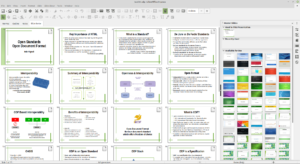 Of course, we start by opening the old 4:3 slide deck, and switching to the Slide Sorter view. We select all slides using the Edit > Select All menu command, and then we copy all slides using the Edit > Copy menu command.
Of course, we start by opening the old 4:3 slide deck, and switching to the Slide Sorter view. We select all slides using the Edit > Select All menu command, and then we copy all slides using the Edit > Copy menu command.
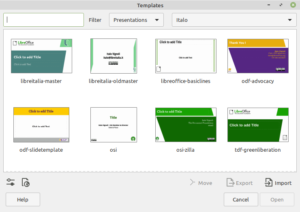 To create the new 16:9 slide deck, we use the File > New > Templates… menu command. From the Templates window, which opens on top of the 4:3 slide deck, we select a 16:9 template. In this case, we will open the “tdf-greenliberation” template on the lower right corner of the Templates window.
To create the new 16:9 slide deck, we use the File > New > Templates… menu command. From the Templates window, which opens on top of the 4:3 slide deck, we select a 16:9 template. In this case, we will open the “tdf-greenliberation” template on the lower right corner of the Templates window.
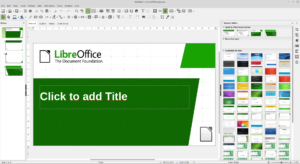 The new 16:9 slide deck will open showing the title slide, but we will switch to the Slide Sorter view to paste the 4:3 slides.
The new 16:9 slide deck will open showing the title slide, but we will switch to the Slide Sorter view to paste the 4:3 slides.
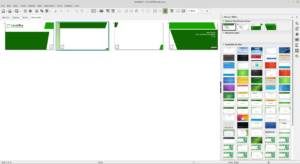 You have to select one of the slide thumbnails before using the Edit > Paste menu command.
You have to select one of the slide thumbnails before using the Edit > Paste menu command.
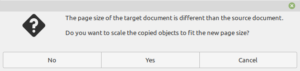 A dialog windows will show up almost immediately, asking if you want to scale the objects to reflet the different slide size of the target document. The answer is NO.
A dialog windows will show up almost immediately, asking if you want to scale the objects to reflet the different slide size of the target document. The answer is NO.
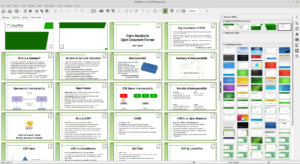 The result will be the following. All the pasted 4:3 slides will now have the 16:9 aspect ratio, but the slide master will still be the old one. This is expected, so no need to panic.
The result will be the following. All the pasted 4:3 slides will now have the 16:9 aspect ratio, but the slide master will still be the old one. This is expected, so no need to panic.
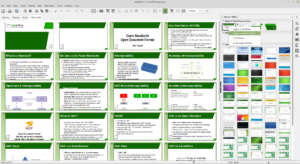 Using the Master Slides section in the Sidebar, and right clicking on the template of choice, you can change the aspect of all slides at once.
Using the Master Slides section in the Sidebar, and right clicking on the template of choice, you can change the aspect of all slides at once.
Using the same procedure, you can change the aspect of individual slides to reflect specific needs. For instance, this is the tile slide after the Title Master has been applied.
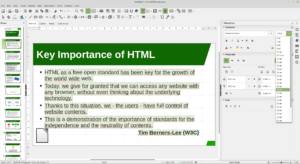 Some slides will still need some specific tweaks to make their aspect compatible with the new slide master. For instance, the size of this text has to be reduced to avoid overlaps with slide master elements.
Some slides will still need some specific tweaks to make their aspect compatible with the new slide master. For instance, the size of this text has to be reduced to avoid overlaps with slide master elements.
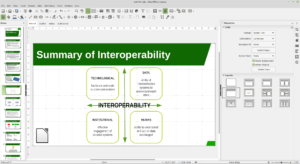 Of course, all visual elements have to be resized, as they will use more vertical space than allowed by the 16:9 aspect ratio, or moved, to maintain the visual appearance.
Of course, all visual elements have to be resized, as they will use more vertical space than allowed by the 16:9 aspect ratio, or moved, to maintain the visual appearance.
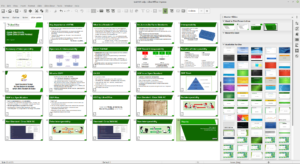 Once all slides have been edited, this will be the final result. Believe me, it takes more time to describe the process than to apply it to a slide deck.
Once all slides have been edited, this will be the final result. Believe me, it takes more time to describe the process than to apply it to a slide deck.
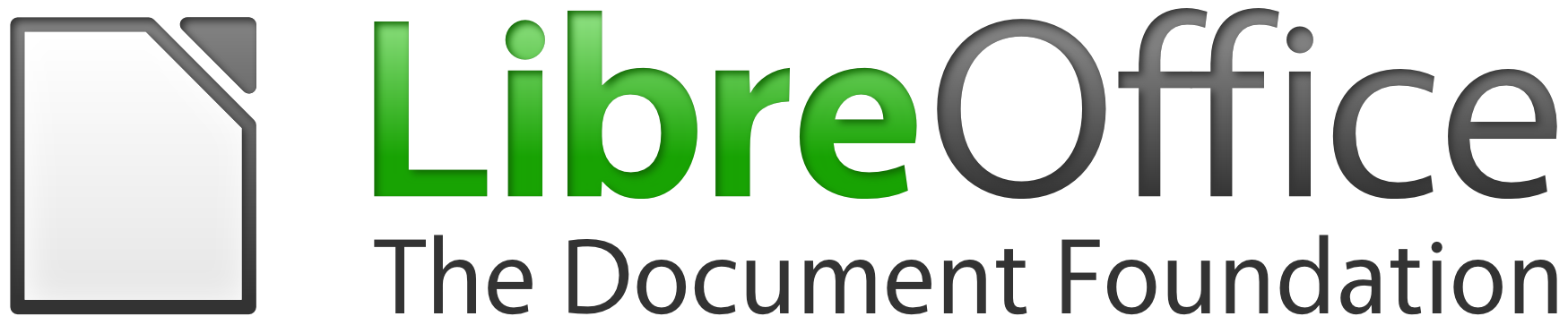
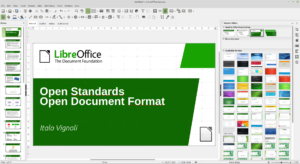
No Responses