A template is a draft document that you can re-use over and over to generate new documents, based on the same basic format and with the same headers, footers, styles and formats. In this way you can make all your documents look the same. For instance, it enables you to create a single template for use whenever you wish to write a letter with a standard header. You can create a template for use in Writer (text documents), Calc (spreadsheets), Impress (presentations), and Draw (drawings).
Creating a Writer template is easy. First, create the template as any other document in Writer, without adding any text but defining all the other elements of the document: the page size and margins, with settings for headers and footers; the styles for the text, with character and paragraph formatting; etc. Once all the details are in place, you can save the new template, using File > Save As > and choosing ODF Text Document Template (OTT) from the drop-down menu. You can choose any folder, but the best option is to save the new template in the Templates Folder, which you have defined in Tools > Options…, as in this case the template will show up every time you choose New > Templates… > Documents.
After you have saved the new template, you can make it the default for all the new text documents by going to File > Templates… > Documents, and then right clicking on the document icon and selecting Set as Default. This is especially handy if you have a preferred layout for your new documents, based on your personal preferences.
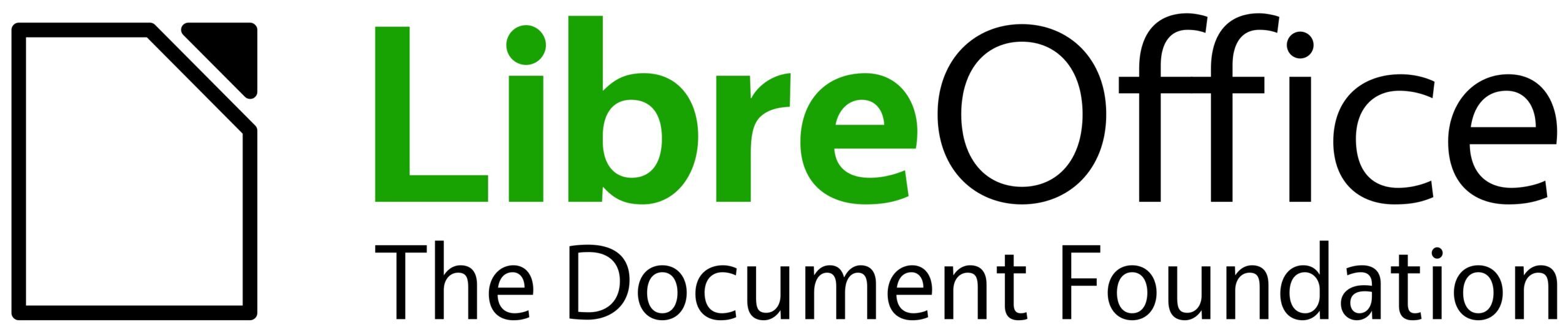
One thought on “LibreOffice Tuesday T&T: Writer Templates”
Comments are closed.