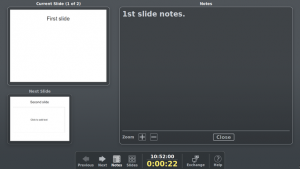 LibreOffice Presenter Screen is a useful tool for presenters, as the name implies. Unfortunately, only a minority of Impress users are leveraging this feature, which can be activated with a few easy steps:
LibreOffice Presenter Screen is a useful tool for presenters, as the name implies. Unfortunately, only a minority of Impress users are leveraging this feature, which can be activated with a few easy steps:
- Open the Display (or Screen) control panel, and turn Mirroring Off.
-
Configure the Impress Slide Show Settings with the menu Slide Show > Slide Show Settings, and in the Multiple Display area select the appropriate screen for the presentation (usually, it is named “screen number 2” or “alternate screen” or “secondary screen”).
-
Launch the presentation hitting F5 or using the menu Slide Show > Start from First Slide.
The slide should show on the second screen (usually, the projector) while the Presenter Screen should appear on the screen of your PC or laptop.
Thanks to the Presenter Screen, you can visualize the current and the next slide, plus the notes (if necessary) or the slide sorter (should you jump to a different slide in the presentation, without showing that you are searching for it). In addition, you can see the time of the day, and the time of the presentation.
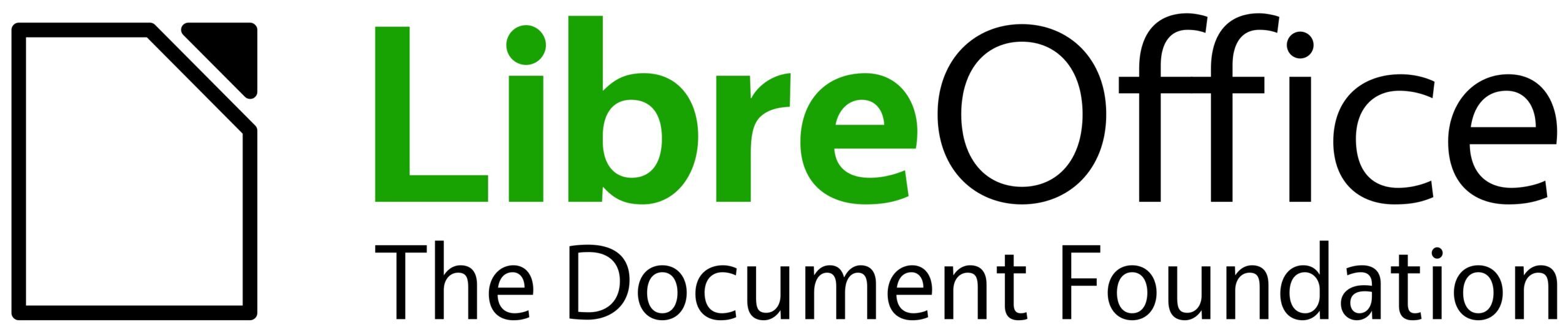
One thought on “LibreOffice: Advent Tip #14”
Comments are closed.